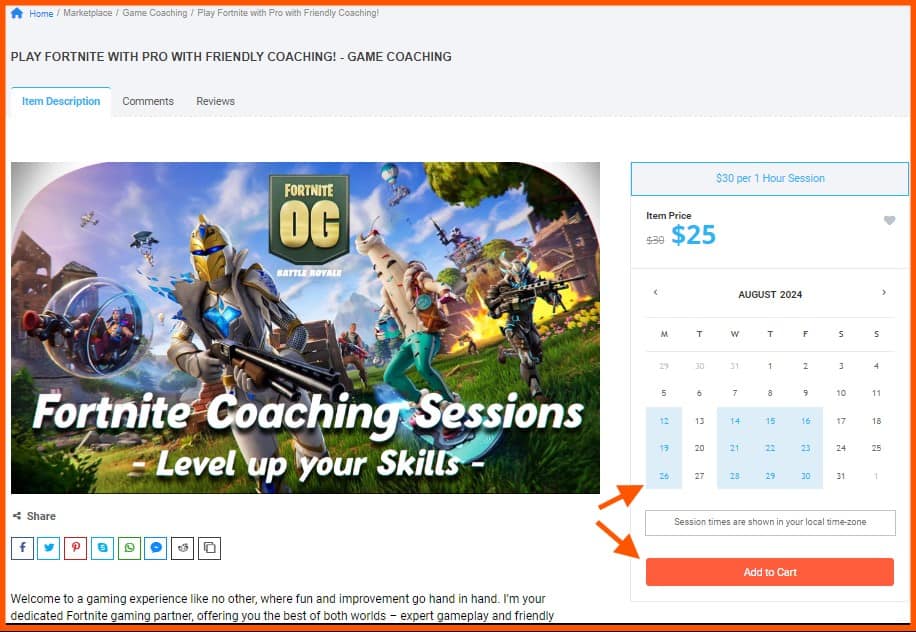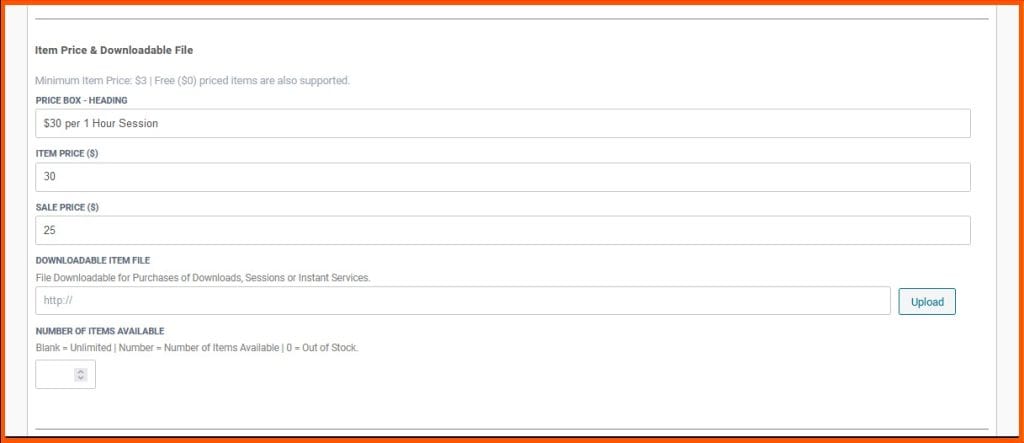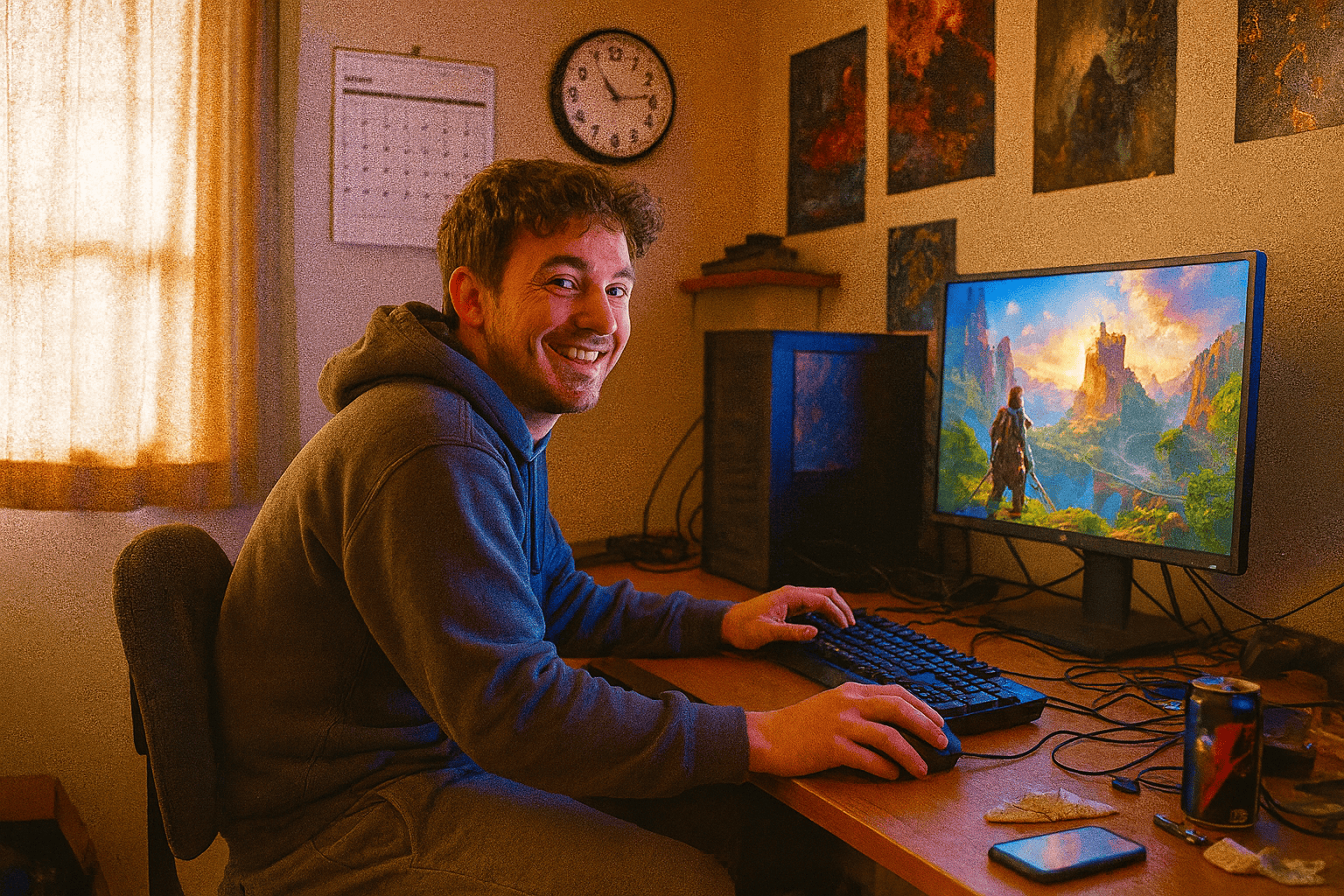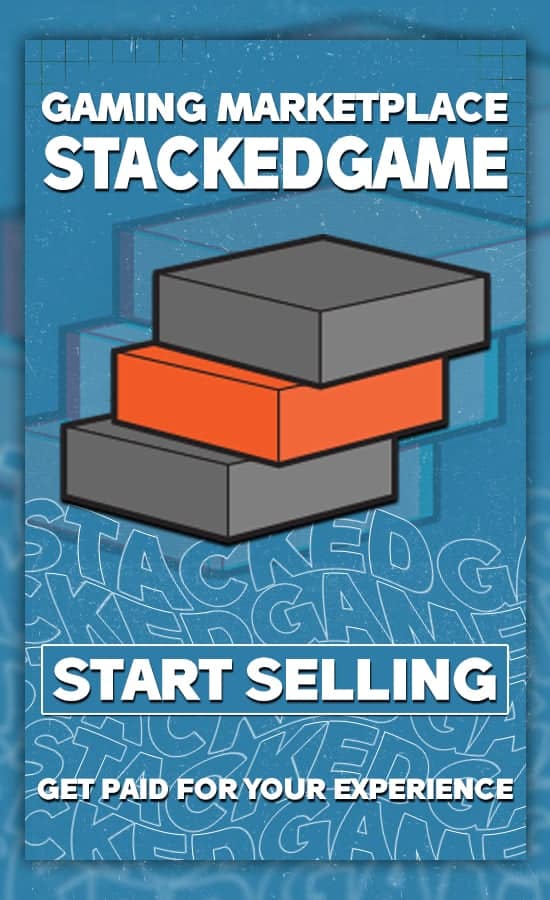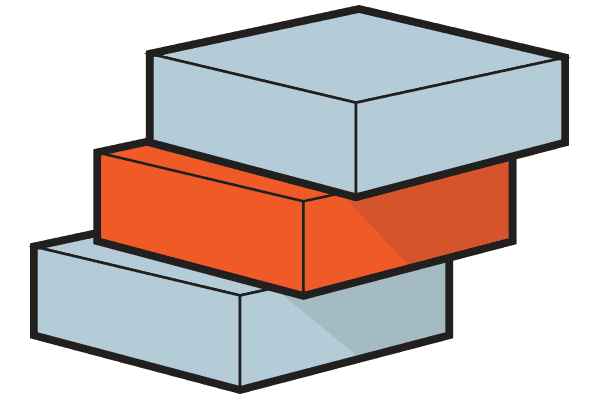Video game coaching is rapidly becoming a valuable resource for gamers of all levels to improve their skills, achieve higher rankings, and even pursue professional gaming careers.
As the gaming industry continues to grow, more players are looking for expert help to gain a competitive edge. This continued growth and the strong desire to improve, provides a great opportunity for skilled gamers to leverage their experience and help others realize their goals – while making money doing what they love.
The question often asked is how do I get started with Video Game Coaching and what steps do I take to get up and running as a Coach?
If this is one of your questions – then this article is for you.
Before we get started just note that although we touch on some of the basic concepts here, if you’re looking for a broader introduction to Video Game Coaching – then check out our Video Game Coaching 101 – the Ultimate Beginners Guide and How to Become a Video Game Coach: A Step-by-Step Guide related posts.
This article aims to provide a more hands-on, step-by-step guide to successfully list and deliver your Video Game Coaching Services on StackedGame.com. By the end of the article, you\’ll see that the process is relatively straight forward, and you can start selling your coaching services in less than an hour. So, let’s get started.
Fast Travel
1. Defining Your Coaching Services
If you’re delivering Video Game Coaching already then there is a good chance you would have already completed some of the basic analysis and definition steps below. If not, then some upfront analysis will be very good preparation for when your coaching service starts to get traction.
- Assess your skills – Before diving in – it\’s good to honestly evaluate your own skills and readiness. Just remember being a great player doesn\’t automatically make you a great coach.
- Conduct Market Research – Investigate and analyze what other coaching services are selling (related to what you are thinking about selling), what other coaches are charging, and other relevant information about their offerings.
- Choosing Your Niche – Selecting the right niche is crucial for your success as a video game coach. This involves choosing specific game/s to focus on and potentially specializing within those games.
- Define Your Service Offering and Pricing – Define a clear range of services catering to different client needs and preferences. Consider offering one-on-one sessions, group coaching, and/or VOD reviews. You can also offer package deals to encourage longer-term coaching commitments.
- Create Your Coaching Curriculum and Materials – Developing a well-structured curriculum and supporting materials is important to delivering effective coaching sessions. This organization will help you provide a consistent, high-quality service and demonstrate your professionalism to clients.
- Develop Your Coaching Skills – Developing strong coaching and teaching skills is also crucial to enable you to successfully share your knowledge with students.
2. Signing up and Creating a Coaching Profile
So, you’ve reviewed the foundational points above and it’s time to get some rubber on the road. The first step now is to sign-up as a Seller on StackedGame.
As a Seller on the platform, you’ll be able to sell Coaching Sessions and also offer downloads and other related services where it makes sense. Sellers are also able to post articles and video clips and promote their marketplace items in the “Recommended Items” section in the sidebar. Pretty neat right?
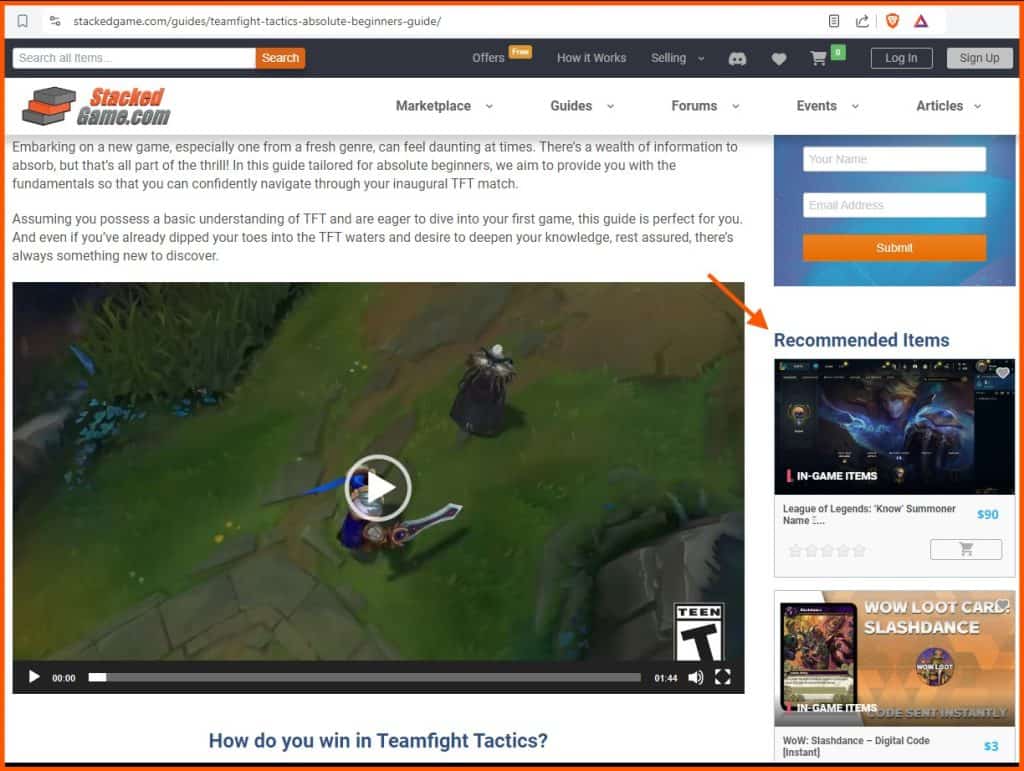
On the Seller Signup page you’ll see an overview of the Seller Signup on the left and the Seller Sign-up Form on the right – that includes basic signup information like:
- Name and Last Name
- Email Address
- Username and Discord Username (used for Sessions)
- Country
- Password
- Payment Account Information (optional at this stage)
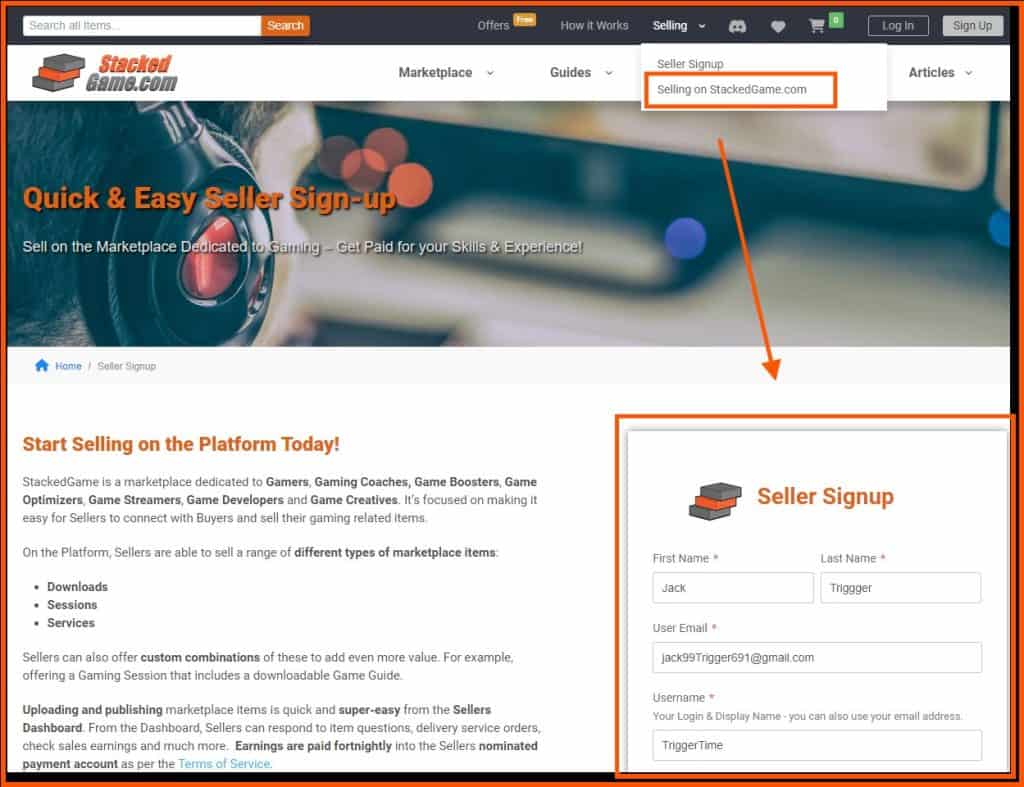
Once you submit the signup successfully – you’ll see a success message, be logged in and re-directed to the Seller Dashboard.
After successful signup you should also receive a Welcome Email with links to get you started as a Seller. Be aware that other emails are also sent to Sellers to alert them of a range of activity on the platform. These are used to communicate, for example: new item listings, new sales, earning payments, direct messages, etc.
The Seller Dashboard includes links to all the Seller features. Key features relevant to Coaching Sessions include:
- Services and Sessions – where you deliver your Coaching Services – after the Session Service Orders are placed by Buyers.
- Marketplace Items – where you add your marketplace item (Session) listing.
- Sales – where you track your Sales and Earnings.
- Profile – where you update your Seller Profile – that displays on your Store and Posts (author section) pages.
- Store Page – where your Seller Profile and all of your Marketplace Items are listed.
Seller Dashboard and Profile Form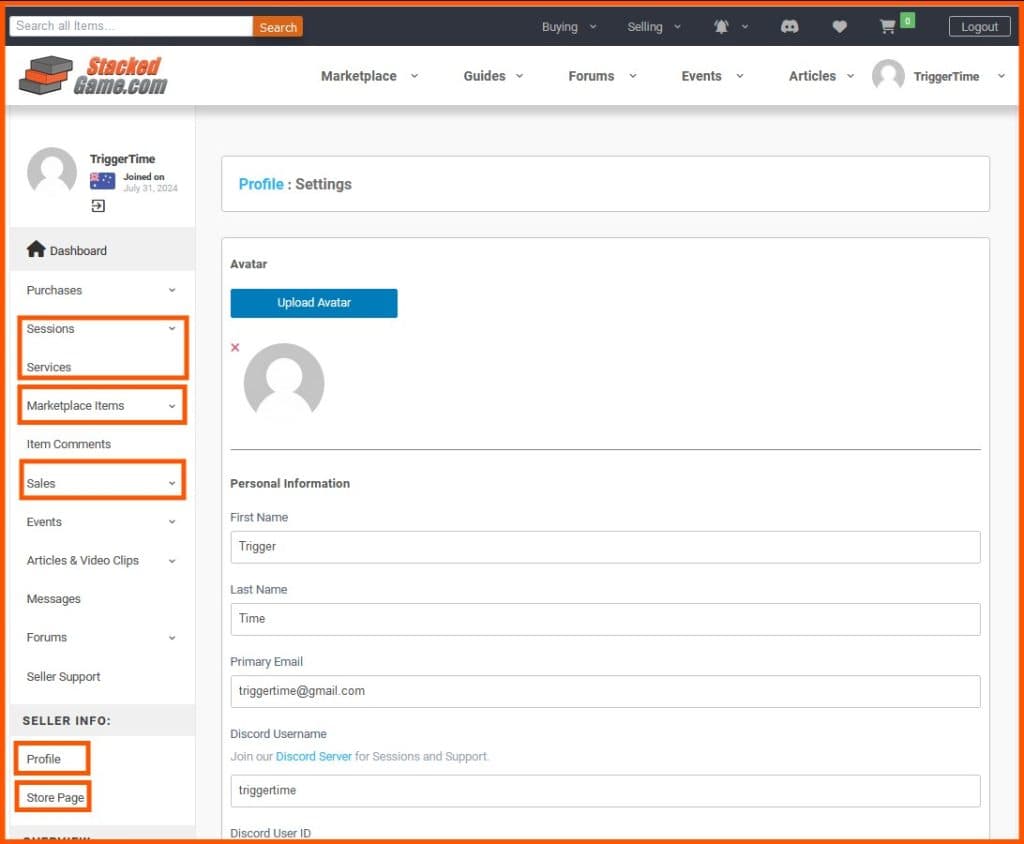
The Seller Store Page is your own Shop Page that includes:
- Profile – includes selected information from the Seller Signup form together with additional fields: your Profile and Bio Summary, earnings payment information, and your time zone (for session time conversions and displaying your calendar).
- Portfolio – displays all your items you’ve listed on the store. So, if want to share a link of your items with potential Clients or Buyers – then this link will work nicely 😊.
- Seller Reviews – StackedGame supports both Item and Seller reviews. While Item Reviews are specifically about an Item (or Service). Seller Reviews are more general and allow Clients to provide feedback across purchases – say for example, feedback on a Seller providing great service across multiple orders, over a period of time.
Seller Store Page
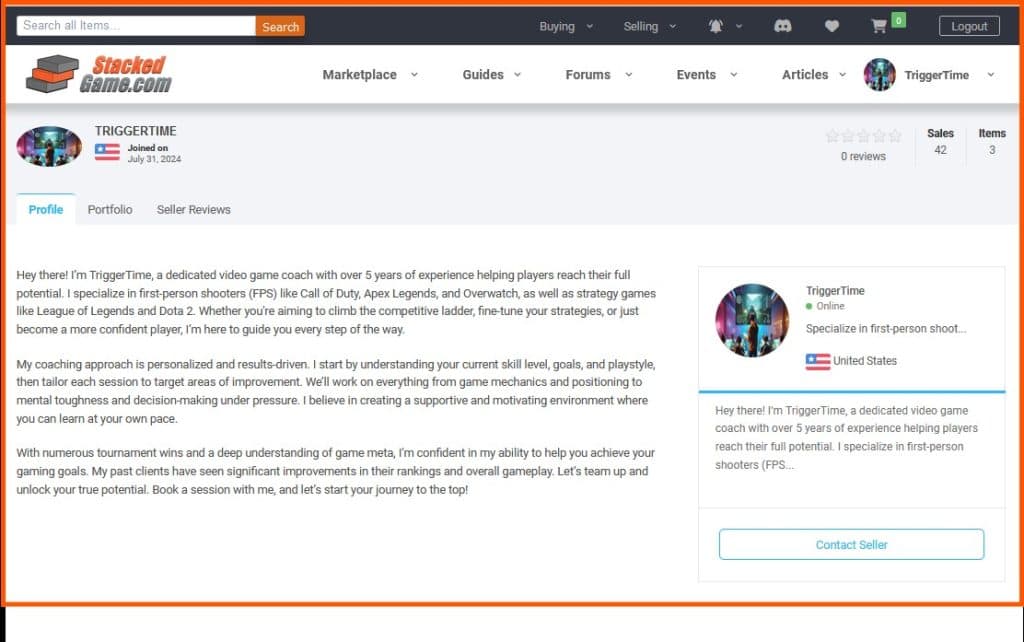
3. Listing Your Coaching Services on the Marketplace
With your Seller Profile all sorted – you’re ready to start listing your Session Service Items on the marketplace.
Listing items is easy – from your Seller’s Dashboard navigate to Marketplace Items > Add Items. The uploading process is also pretty quick – items can be uploaded in less than 10 minutes if you’ve defined your input upfront.
On the My Items : Add New page you’ll find the New Item Listing Form to add your Coaching Session/s.
Item Listing Page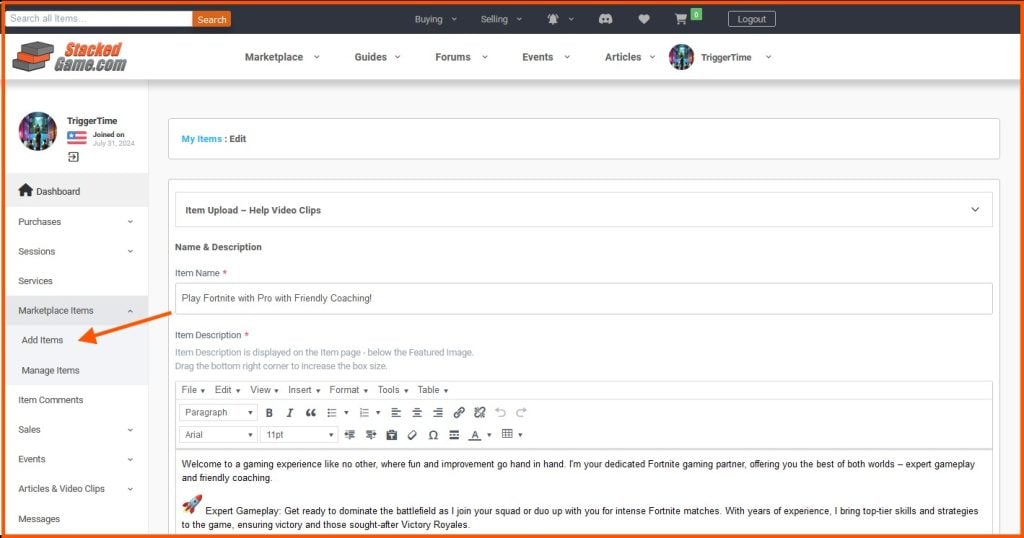
The form includes 9 sections for the following information:
- Name & Description – Item Name, Description, Short Description (optional), Country
- Featured Images – Featured Image, Featured Video, Added Images
- Item Price & Downloadable File – Item Price, Sale Price, Downloadable File (optional), Number of Items Available
- Marketplace Item Status (Optional) – used to pause (not display) the item in the marketplace.
- Frequently Asked Questions (Optional) – list of FAQs that would be useful for potential Buyers.
- Seller\’s Related Items (Optional) – used to promote your other Items at the bottom of this Item\’s page (maximum of 5 Related Items).
- Item Categories – used to categorize the listed Item for searching and to auto-populate selected listing fields based on the categories selected.
- Session Settings – settings relevant for offering the Session (for example the Seller’s availability).
- Service Settings – settings relevant to the Service Order (used to deliver the Session/s – for example, if you have any specific message to the Buyer after purchase).
Be aware that a number of the fields auto-populate depending on the item type and the category selected. This aims to make it easier to select the correct options, complete the form and list your marketplace item.
A number of the sections in the form are straightforward and self-explanatory – so we’ll focus on the describing the key sections and fields specifically relevant to Coaching Sessions.
3.1 Item Price & Downloadable File
This Item Price information displays on the single Item page:
- Price Box Heading – descriptive summary heading for the Session.
- Item Price – price for the Session (refer to the Session section fields where you’ll also define the time unit for the session e.g. 1 hour session.) So, in this example the standard session price is $30 / hour.
- Sales Price – this is a promotional price offered to encourage purchases.
- Downloadable Item File (Optional) – if you would like to also provide a downloadable file (for example, Coaching Session Preparation Checklist, or Game Guide, etc.) – you can upload it here. Links to these files are provided on the Service Order immediately after purchase.
- Number of Items Available (not applicable) – this field is used for downloads and services that have a stock limit. For example, a Game Account where there is only one item available for sale. For Sessions, availability is managed in the Sessions section – where the Seller is able to set their availability that is displayed in the Session date/time calendar picker.
Marketplace Item Page
3.2 Item Categories and Sub-categories
To make it easy to for visitors to browse, filter and find items a number of categories are defined. The categories are based on the Item Type – so not all of the categories are relevant for all items. The standard categories defined for most items are:
- Item Type – this category is based on the marketplace’s 12 categories.
- Delivery Options – this refers to the way the item is delivered. Coaching Services are delivered as Session Services – so both Session and Services checkboxes are checked.
- Game – based on the current list of games defined in the categories.
- Skill Level – based on the target audience of your coaching service: Beginner, Intermediate, Advanced, Professional, Elite, Specialized, Team and Coaches.
Where a category does not exist and you would like an additional one – please reach out to StackedGame Support and we’ll be happy to add as needed.
Session Settings
The Sessions Settings section is one of the key sections in defining your session listing. The Enable Sessions checkbox should be checked automatically when selecting either Game Coaching or Game Sessions Item Type categories. Sellers are also able to include Sessions with the other Item Type categories by checking this checkbox and completing the section.
The following Session field settings are included in this section:
- Session Length – both the number (e.g. 1 – as well as the time unit e.g. hours – for a session).
- Min/Max Number of Sessions (Optional) – this field is used to allow Buyers to increase the duration of the session in multiples of the Session Length. For example, allowing a buyer to book a 2-hour session if the values are defined as Min 1 and Max 2 and the unit is Hour. Note that the session cost will then simply be multiplied by the standard session cost to get the total cost.
- Session Package Deals (Optional) – this field is specifically used if the Item is a Session Package. Selling a Package Item allows the Buyer to buy a set number of sessions at a specific price on the same Checkout order. For example, defining a Session Package with 5 sessions at a price that is 15% less than the standard price. In this example, Buyers are required to add 5 sessions to their Cart to complete the Checkout and purchase the Session Package.
- Per Session Cost – the session cost (in $USD) is taken from the Item Price & Downloadable File section. If you need to change the price – go to the Item Price & Downloadable File and edit it there.
- Seller\’s Availability – these fields allow the Seller to input and update their date and time availability. Their availability is then shown on the Item Page in the date/time calendar picker. Note the availability times should be entered in UTC time (as the ‘universal’ standard time used by the Platform) and this is automatically converted to the Buyer\’s time zone when displayed in the marketplace listing. The Seller also defines their time zone in their profile and this is used when displaying the Session’s \’Seller Time\’ – in the Sales Order or in the Bookings Calendar.
In the example shown above – the Seller has defined a basic availability calendar of 3 days with times defined for each of those days.
The Seller Availability settings work with an additive/subtractive system. This means that each row is responsible for influencing the rows above. So, the rules defined lower down take priority and using the ‘Available’ checkbox – Sellers can either add available times or remove available times from the row below.
For example. If we add all times between 8am and 5pm for weekdays as available in the bottom row, and then in the second row we can remove the month of August as the Seller is planning to go on a vacation.
Marketplace Item Page – Availability Date/Time Calendar Picker

Session Packages
Linking to the settings above, Sellers are also able to optionally define an item as a Session Package Deal. By defining a certain number of sessions that must be purchased to checkout with this item. Sellers can encourage bulk purchases by for example, defining a Session Package with 5 sessions at a price that is 15% less than the standard price.
Seller should include the full details of their Session Package in the description of the item – so that potential Buyers are clear as to what is being offered. Also, the Price Box Heading should ideally provide an easy-to-understand description of the package (as per the example below).
The key difference for these Session Packages is that Buyers are able to checkout with multiple Sessions in their cart (as opposed to just the single session). Also, the necessary validations are done to check that Buyers have purchased the defined number of sessions in their Cart.
The number of Sessions in the package are also displayed on the item page to make it clear for the Buyer they are purchasing a package and need to add a certain number of Sessions to the Cart.

Service Settings
Service Orders are used together with sessions for 3 key reasons:
- The Service Order is opened directly after checkout and displays all the details of the booked session/s.
- The Service Order page allows both Buyer and Seller to direct message each other to ask questions and confirm any details of the Session.
- The Service Order gives the Buyer the ability to confirm order delivery using the Confirm Service Order Delivered checkbox (this is linked to StackedGame’s Buyer & Seller Protection).
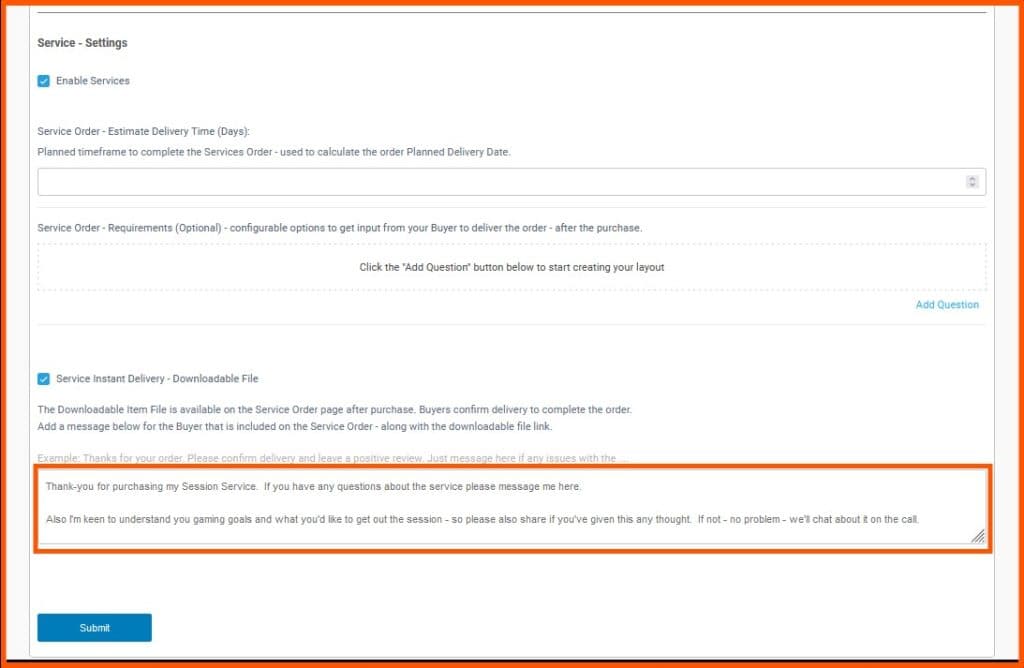
There are 3 main Service settings shown in the section above. For Coaching Session items, the first 2 (Service Order Estimated Delivery Time and Service Order Requirements) should be left blank. As all dates for the Session Service Order are taken from the sessions booking time/s.
The box at the bottom (Service Delivery – Instant Message) – can be used to send Buyers a message directly after purchase. This message displays in the Conversation Section on the Service Order automatically after a purchase.
4. Delivering Your Coaching Services
Buyers purchase Coaching Sessions by visiting your Session Item page and using the date/time picker, selecting a session (based on your availability), and adding the session to their Cart.

Once the session is added to Cart the Buyer progress through the Checkout. The Checkout line items also include the time/date details of the booked session/s.

After Checkout and successful payment, the Buyer is redirected to the Service Order page.

Session Service Order – Enables Buyer and Seller to Connect for the Coaching Session
The Service Order page has 2 main sections.
1) The Session Service Order section has the following information:
- Service Order details – order numbers, Item, Session Price etc.
- Session Booking details – booking time/date (for Session Packages multiple bookings are listed)
- Seller and Buyer details – Firstnames, Usernames, Discord Usernames and the Seller Discord Friend Request link.
- Session Instructions – how to connect and conduct the session on Discord.
The Buyer clicks on the Seller Discord Friend Request link (with the Discord App open) and sends the Seller a Friend Request. Once connected, the Buyer is able to call the Seller on Discord at the date and time of the booking to have the Coaching Session.
Normally the Buyer and Seller would send Discord Direct Messages a few minutes before the booking time to confirm they\’re online and ready to jump on the call.

2) The Order Conversation section has the following information:
- The Service Instant Delivery Message with any uploaded attachment file links – for the Buyer to download (optional).
- The Send Message dialog box – this enables the Buyer and Seller to send direct messages and attachments to each other securely on the Service Order.
- The Confirm Delivery checkbox – this allows the Buyer to confirm delivery and mark the order as complete using the Service Order checkbox. After delivery, Buyers are also encouraged to leave a Session Service Review at the bottom of the Service Order.
If there are any questions or issues connecting on Discord – the Buyer and Seller are able to use the Send Message dialog box to send a direct message to connect and get ready for the Session.

Session Service Order – Confirming Delivery and Completing the Service Order
After the Buyer has Confirmed Delivery, the order is marked as completed and the Sellers Earnings are updated in the Seller Dashboard.

Seller Dashboard – Service Orders
Service Orders can also be accessed from the Sellers Dashboard by navigating to Seller Dashboard > Services > View – for the selected Service Order.

Session Details and Rescheduling
Sessions can be rescheduled provided they are done at least 2 hours before the session – this is to avoid unreasonable reschedules that don’t allow the Seller enough time to fill the time-slot.
Buyers are able to reschedule using the Buyer Dashboard (Sessions > Reschedule), clicking though the Reschedule link and choosing an alternate slot with the date/time picker. While Sellers request reschedule by sending the Buyer a request to choose an alternate date/time through their Dashboard using the date/picker.

5. Monitoring Your Game Coaching Sales and Earnings
Monitoring your Game Coaching sales and earnings is easy. In your Sellers Dashboard navigate to the Sales & Earnings (Dashboard > Sales > Sales & Earnings).
The Sales and Earnings page includes your Monthly Sales and Earnings Summary Graph as well as the Order Details table displaying the most recent 10 orders. For a full list of orders, Sellers can click the View All button on the right-hand side.
Sales and Earnings
6. Marketing Your Game Coaching Services
In addition to marketing your Store Page and Items externally, Sellers can also use a range of platform features to promote their services.
- Related Items (Item Page) – on the Item Listing page Sellers are able to select their own items to feature in the Related Items section.
- Related Items (Posts) – from the Post Upload page Sellers are able to select their own items to feature in the Related Items post sidebar.
- Related Item Video and Images – upload related video and additional images to better showcase your service and attract potential clients.
- Combination Items – offer added value by using the platforms flexibility to for example include a downloadable Video Game Guide along with your Sessions.
- Free Coaching Session – offer a free trial session to allow your Clients to try your service before buying. Then offer single and package sessions to suite a range of budgets and goals.
- Store Page – use your store page as your own storefront where you can invite potential Clients to visit your items, check your availability and book sessions.
Sellers are encouraged to use these platform features to further promote their Coaching Services.
7. Wrap Up – Taking Your Video Game Coaching to the Next Level
As you embark on your journey as a video game coach on StackedGame.com, remember that the key to success lies in continuously refining your approach and leveraging all the tools at your disposal. The platform offers numerous opportunities to connect with a diverse audience, streamline your services, and grow your business.
By staying committed to providing high-quality coaching, actively engaging with your clients, and adapting to the ever-evolving gaming landscape, you can take your coaching to the next level.
Whether you\’re aiming to build a full-time career or supplement your income, StackedGame.com provides the perfect environment to maximize your potential and achieve your goals. Keep pushing your limits, stay innovative, and watch as your coaching business flourishes.