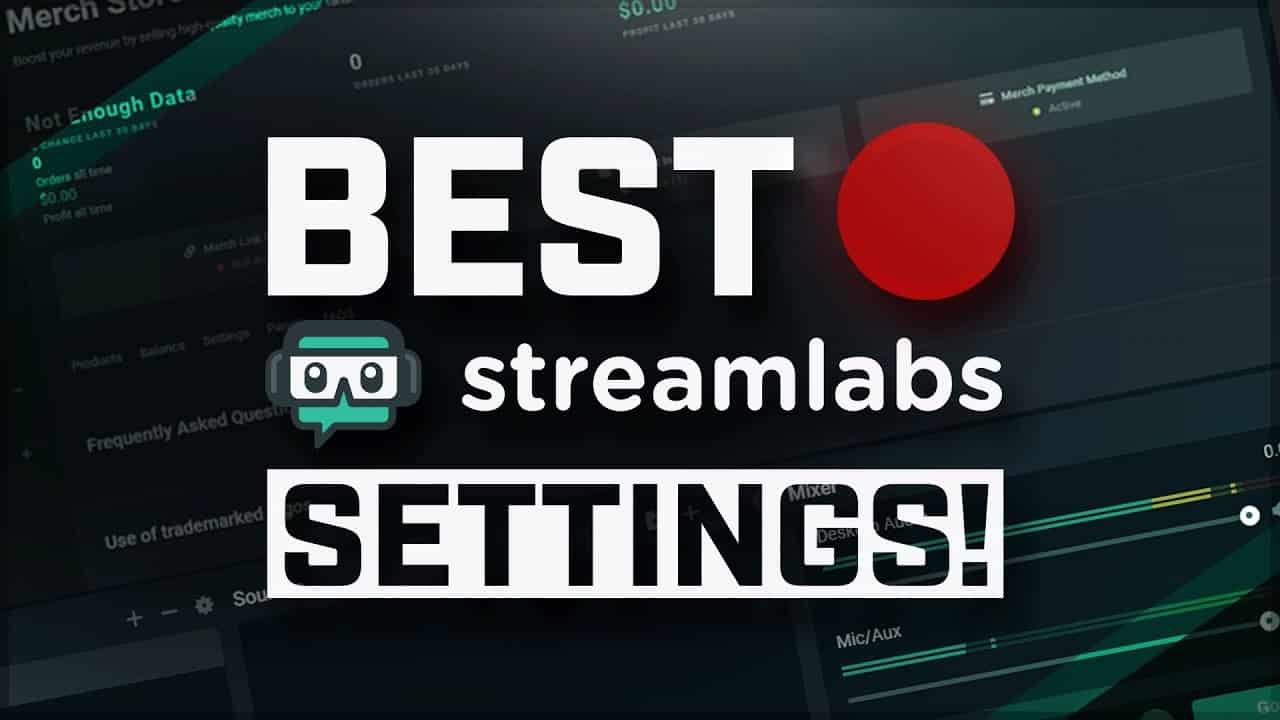Buy and Sell Stream Customization Services
Setting up a game streaming setup requires careful consideration to ensure a smooth and immersive experience for both the streamer and their audience. First and foremost, a powerful gaming PC is essential for handling the demands of running games and encoding the stream simultaneously. A high-performance processor, ample RAM, and a dedicated graphics card are crucial components to handle the resource-intensive tasks of streaming. Additionally, a high-quality capture card is necessary to capture gameplay footage from consoles, enabling console gamers to join the streaming world seamlessly. With a game streaming setup, streamers can showcase their gaming skills and create engaging content for their viewers.
In addition to the hardware, a reliable internet connection with high upload speeds is crucial for stable streaming. A stable and fast internet connection ensures that the stream doesn’t suffer from lags or buffering issues. Streamers can opt for a wired connection to minimize latency and maximize upload speeds. Investing in a good microphone and webcam is also important to create a more engaging and professional stream. A high-quality microphone ensures clear and crisp audio, allowing viewers to hear the streamer’s commentary and interactions clearly. A webcam adds a personal touch, enabling viewers to see the streamer’s reactions and facial expressions, enhancing the overall viewing experience. By meticulously setting up a game streaming setup, streamers can connect with their audience, entertain them with their gaming prowess, and build a dedicated community of viewers.
Game Streaming is the process of broadcasting a video game as it is being played over the internet. This is usually done through a video game streaming platform such as Twitch, YouTube Gaming, or Mixer. When streaming, the player shares their screen with viewers, allowing them to watch the game being played in real-time. Viewers can interact with the streamer by sending messages and making donations. This type of streaming has become increasingly popular over the last decade, with some streamers becoming household names.
Elements of Game Streaming Customization
Stream Customization includes a range of elements that can help you improve the Stream’s brand, profile and channel performance.
- Streaming Setup – is the process of setting up your computer, streaming software, and other related software and hardware to live stream your gaming sessions. Elements such as graphics card, streaming software (such as OBS or XSplit), microphone, camera, internet connection, firewall and more are all considered in setting up a successful Stream..
- Stream logos – are custom graphics that are used to represent a streamer’s channel. They are typically used as part of a streamer’s branding, and typically include the streamer’s name, logo, or other graphical elements. Stream logos are usually displayed prominently in the streamer’s profile, and can be used to give viewers a better idea of what to expect from the streamer’s content. Stream logos are also often used in channel overlays, which are graphics that are displayed over the streamer’s video and can help to further customize their stream.
- Stream Banners – are large graphical elements positioned right at the top of your channel page. Because of its size and prominence, a stream’s banner can be one of the best ways to attract viewers and creating an awesome first impression. Banners normally include information like your name, channel URL, logo, schedule, partners, sponsors and social media tags.
- Stream Thumbnails – are reduced size images of a specific frame depicting an item, event or scene in a video. Thumbnails are important as they are often the first thing a potential viewer sees when visiting your content. So, spending some time to make sure your thumbnails are effective at attracting viewer’s clicks is definitely worth the effort.
- Stream Badges – are another graphical element made up of image, text and graphics. They tend to be smaller in size and are normally strategically positioned as a visual award, to show recognition and status. Badges are a way that you can use to reward your viewers and subscribers, incentivize subscriber loyalty, build community and strengthen your brand.
- Stream Emotes – are small images that streamers and their viewers use to convey emotions, responses, or opinions during live streams. They often make use of custom illustrations, art, or even the streamer’s face depicting different emotions, moods, or action. Emotes are similar to emojis but are more specifically directed toward game streaming setup, its terms and memes.
- Stream Overlays – are simply the layering of one input on top of another input. Overlays are made up of various graphic elements such as frames, text, images, icons, transitions, etc., that are placed on top of a video live stream. Examples include website URLs, hashtags, streamers identification and more.
- Stream Panels – are information-rich graphics that typically appear below a live stream video on your stream profile page. You can use these panels to organize and present more information and facts about the streamer and the channel. Stream panels are used to provide viewers with important information about the streamer, such as their social media handles, donation links, or gaming setup. They can also be used to add visual flair to your stream and make it more interesting for viewers.
- Stream Screens – are also referred to as ‘scenes’ and allow alternate visual layouts for your broadcasts. Screens are useful to let your viewers know what is going on when streamers are away from the camera. Stream scenes are often used to create a more professional look and provide viewers with a better understanding of what to expect from the stream. Stream scenes can also be used to add visual flair as well as make it easier for viewers to navigate around the stream. For example, starting soon screens give viewers a chance to slowly trickle in, chat, and get comfortable before a stream begins, while Be Right Back (BRB) screens are displayed when streamers step away from the stream.
- Stream Alerts – are visual notifications that appear in a streamer’s stream to alert viewers when something happens, such as when a new follower subscribes or donates. Stream alerts are typically used to acknowledge and thank viewers for their support, and can also be used to highlight important announcements or events. Stream alerts can also be used to add visual flair to a stream and make it more engaging for viewers. You can have a mixture of sound alerts, graphics alerts, and even animated video clips.
- Stream Animations – are visual effects or animations that are used to enhance the look and feel of a live stream broadcast. Stream animations are typically used in the form of overlays, which are graphics or animations that appear on top of the video stream. They are often used to add a professional touch to broadcasts, as well as to provide interactive elements for the viewers.
- Stream Transitions – are visual effects or transitions used to switch between different scenes or sources in a live stream, such as between a game and an intermission screen. Stream transitions are typically used in streaming platforms such as Twitch, YouTube, and Facebook Live to create a more engaging and professional-looking broadcast. Stream transitions can range from simple fades and wipes to more complex animation effects. Stream transitions can also be used to switch between different camera angles or shots during a broadcast.
- Stream Watermarks – are digital watermarks that are embedded into streaming video game content to help identify the source of the game. Watermarks are used to prevent unauthorized use of game streams and help protect the intellectual property of game developers. Game stream watermarks are usually embedded into the video stream in a way that is hard to detect or remove, and often include data such as the game’s title and the streamer’s name or ID.
- Stream Optimization – refers to techniques used to improve the Stream’s overall performance. This can involve a variety of methods, such as selecting the best encoding settings, limiting scene and source counts, and using GPU encoding. Additionally, using features like NVIDIA’s GameStream can help optimize game streaming by reducing latency, improving image quality, and allowing for a better gaming experience.
- Stream Marketing – involves creating and executing strategies, plans, tactics and a set of co-ordinated activities to grow your Stream’s audience and improve its performance.
Why Customize your Stream
Customizing your Stream can help make your stream more unique and engaging for viewers. It can also help you stand out from the crowd and attract more viewers. Additionally, customizing your stream can help you create a more professional look and feel as well as give you more control over how your stream appears. Customizing your stream can also help you create a more immersive experience for viewers, as they can be more involved in the visuals and audio. Finally, customizing your stream can also help you better connect with your viewers as you can add elements that are specific to your game or genre.
To make sure your Stream’s visuals are performing, you’ll want to make sure each element is working well and also review them all together as a whole. Then as your channel grows, you’ll want to continuously revisit and improve them to keep things fresh and stay ahead of the competition.
How to Buy Stream Customization Services
Buying a Stream Customization service on StackedGame.com is easy.
1. Browse the Marketplace – search and filter to find your Stream Customization Item.
2. Add-to-Cart – add the Stream Customization Item to your Cart.
3. Checkout – go through the Checkout (remember to sign-up to get access to your Customer Dashboard) – after checkout you’ll land on the Purchase Confirmation page.
4. Purchase Confirmation – click on the Go-To Service Orders (bottom of the page) that will go to the My Services: Service Orders page. Now click on View Service Order to go to your Service Order page.
5. Progress Service Order – this page provides a dedicated channel between Buyer and Seller to interact to complete the service delivery. After the Service Order is placed the Seller is notified of the purchase and will message the Buyer to progress the order as described on their Item page.
6. Buyer Confirms Delivery – once the Buyer receives the item and confirms it matches the description on the Item page, they Confirm Delivery by going to their Customer Dashboard> My Services> Service Order page.
7. Seller Receives Payment – when the Buyer Confirms Delivery the order is marked as delivered and the Seller’s earnings are updated.
8. Review Delivery – the final step is to provide a quick Rating Review of your service experience.
When do I get my Stream Customization Service
Stream Customization is delivered with a Service Order. When the order is placed the Delivery Time described on the Item page is used to calculate the Order Delivery Date and Time. This Order Delivery Date and Time is used by the Seller as the target date to complete the order delivery. The Seller’s average On Time Delivery is shown on the Item page – providing a summary of their delivery performance.
How do I get my Game Creation Service
Buying a Stream Customization Item creates a Service Order. Buyers get access to the Service Order immediately after completing checkout (step 4 above). The steps involved to deliver the service are described on the Item page together with its delivery time. Once the Seller delivers the service, the Buyer Confirms Delivery and adds a Service Rating to complete the order.
What happens if I don’t receive my Game Creation Service
If you don’t receive the Stream Customization service by the Delivery Due Date on the Service Order and cannot agree a reschedule with the Seller – then Buyers can log a refund request on the Support page that will be processed by our Support Team.
Important Notes:
- If you don’t receive the Game Creation service then do not mark the Service Order as “Delivery Confirmed”. Sellers do not receive payment for orders unless delivery has been confirmed by the Buyer.
- We encourage Buyers and Sellers to resolve any delivery issues between themselves, however, where issues can’t be resolved then a support ticket can should be logged on the support page, and our Support Team will investigate and work with both parties to determine the best outcome. See our Terms-of-Service for more information.
How to Sell Game Creation Services
Selling Stream Customization services on StackedGame.com is easy.
First, you’ll need to register as a Seller by completing the Seller Signup. After sign-up you’ll have access to your Seller’s Dashboard where you’ll be able to upload and manage all your Marketplace Items – and much more. For more information on the dashboard, how selling works, and other great selling features – visit the Seller Help pages that also includes a range of helpful video clips.